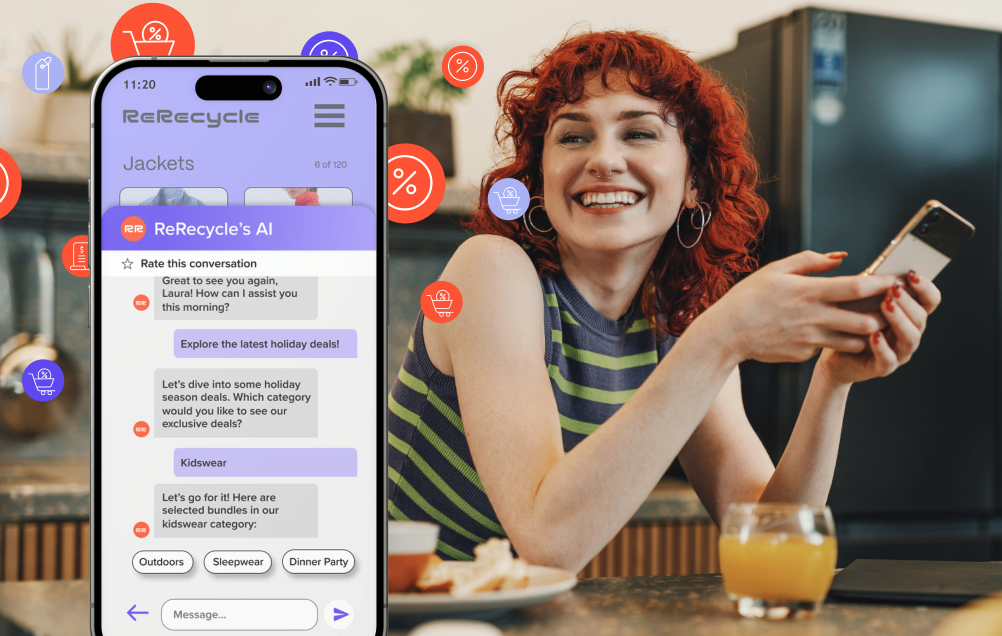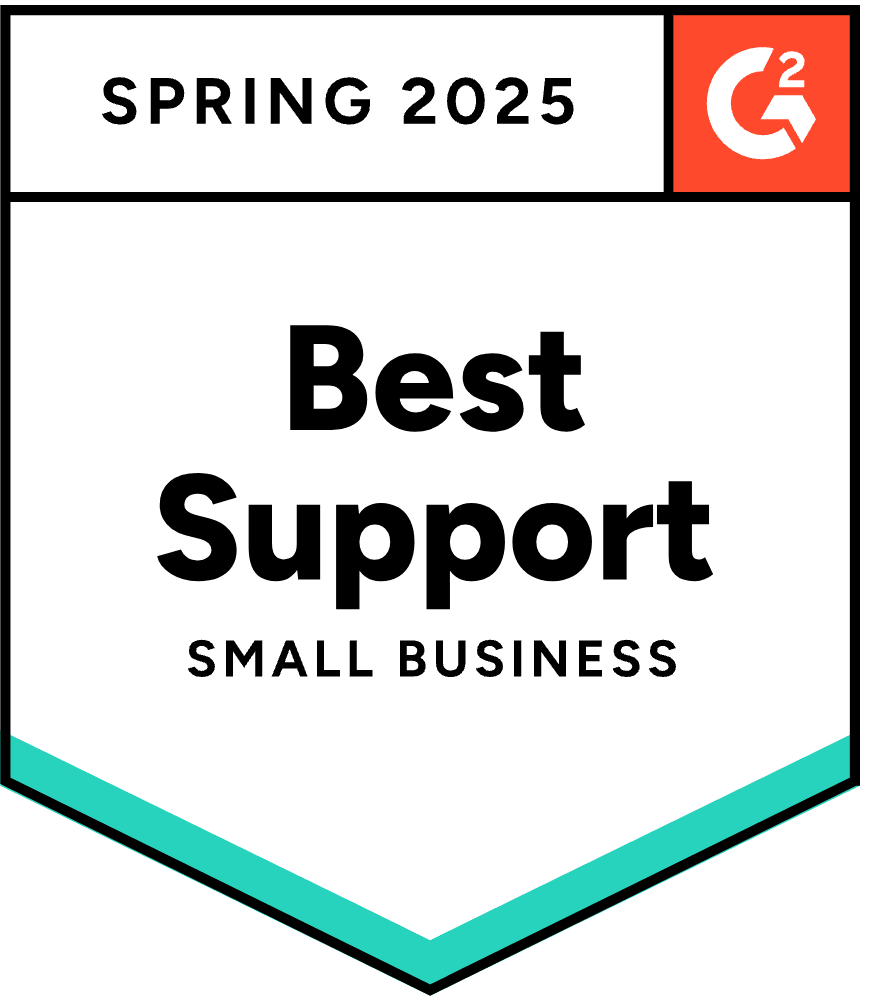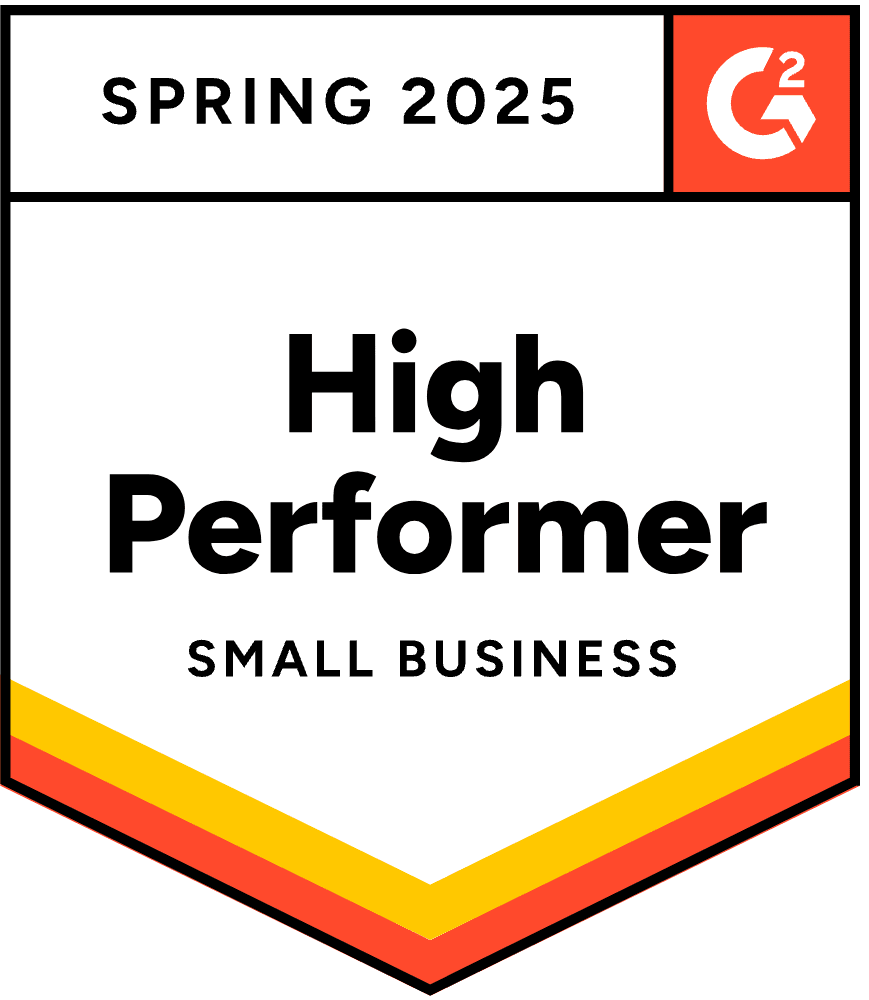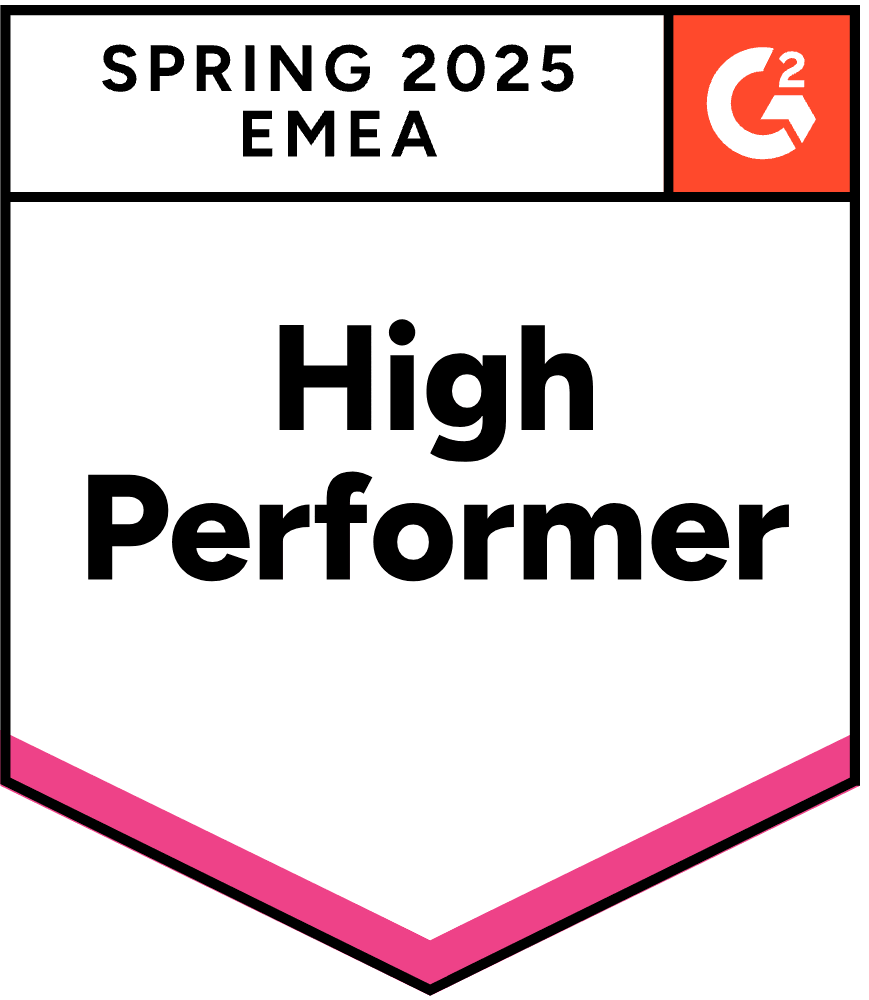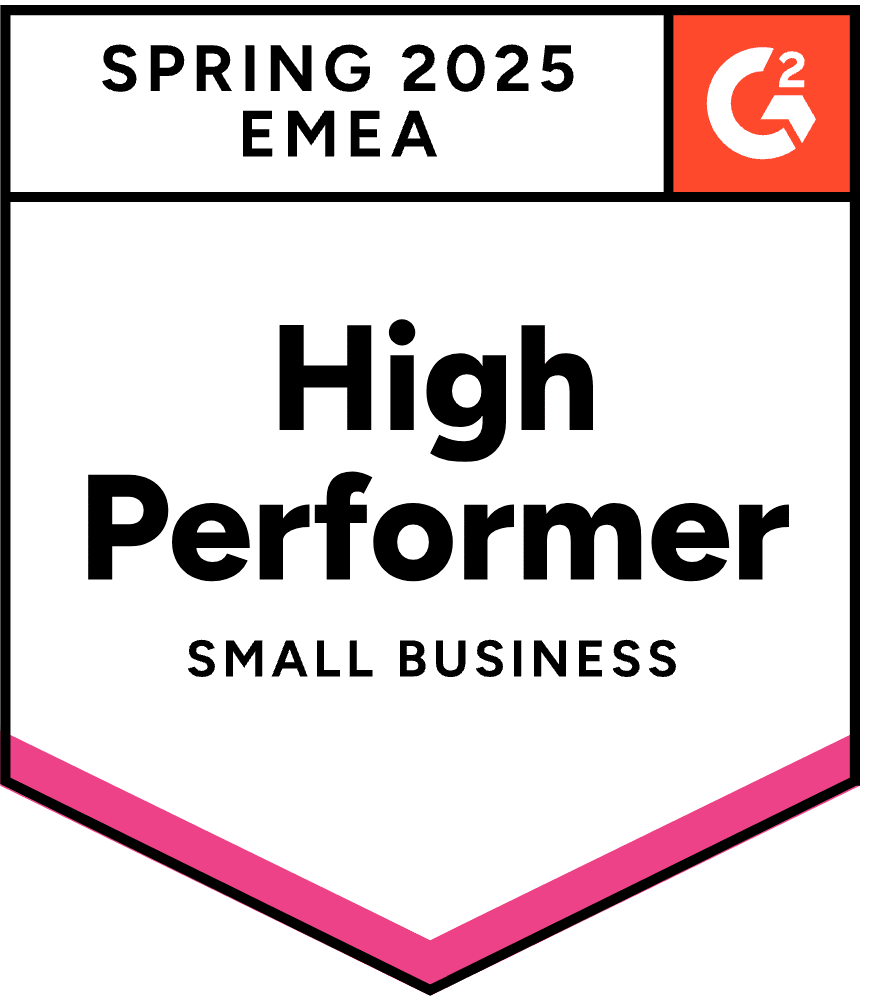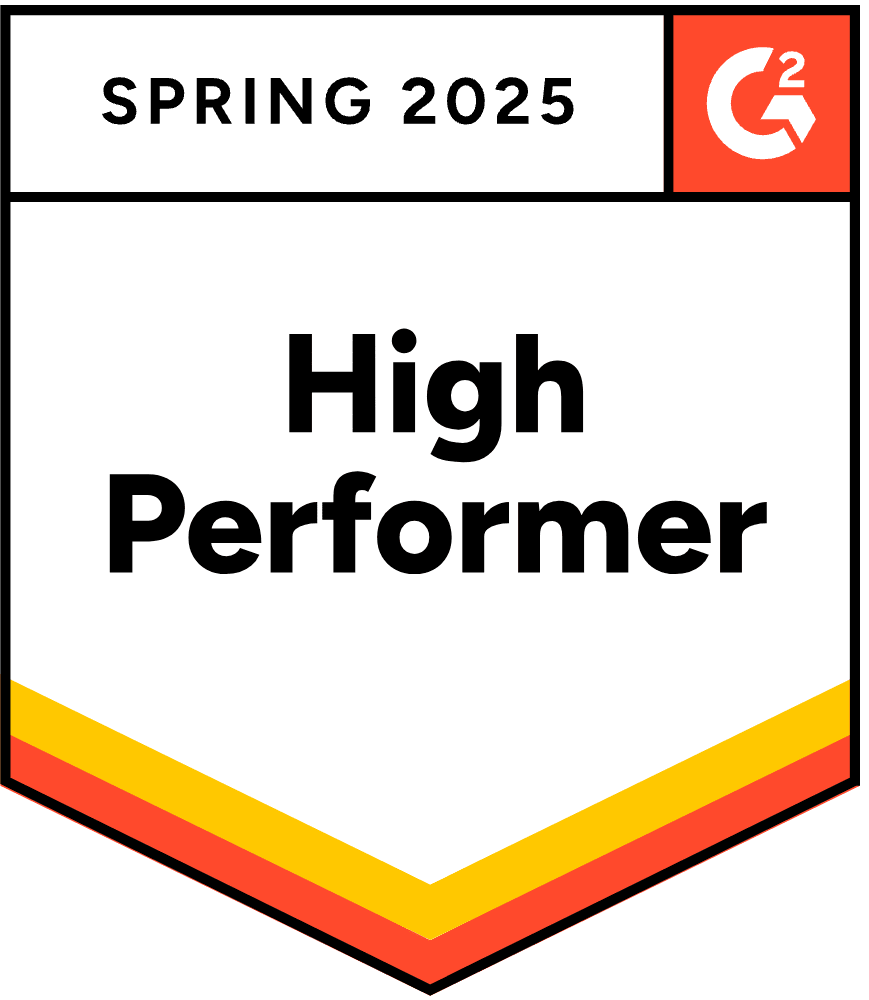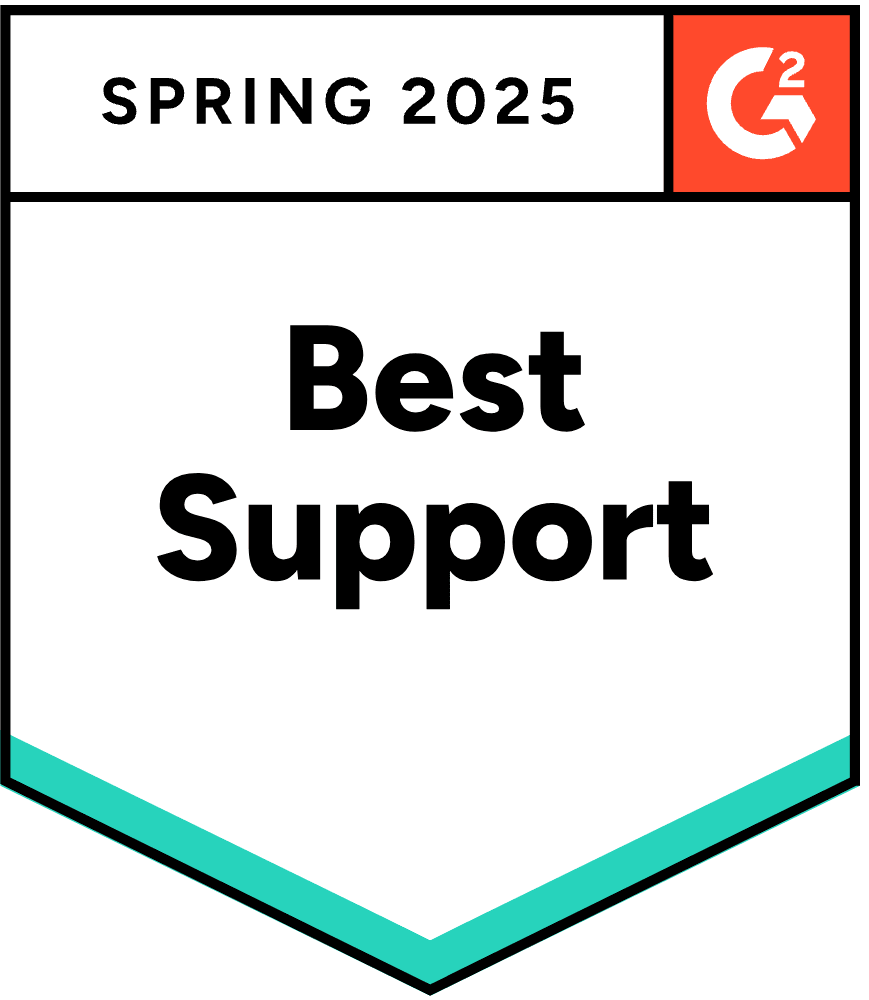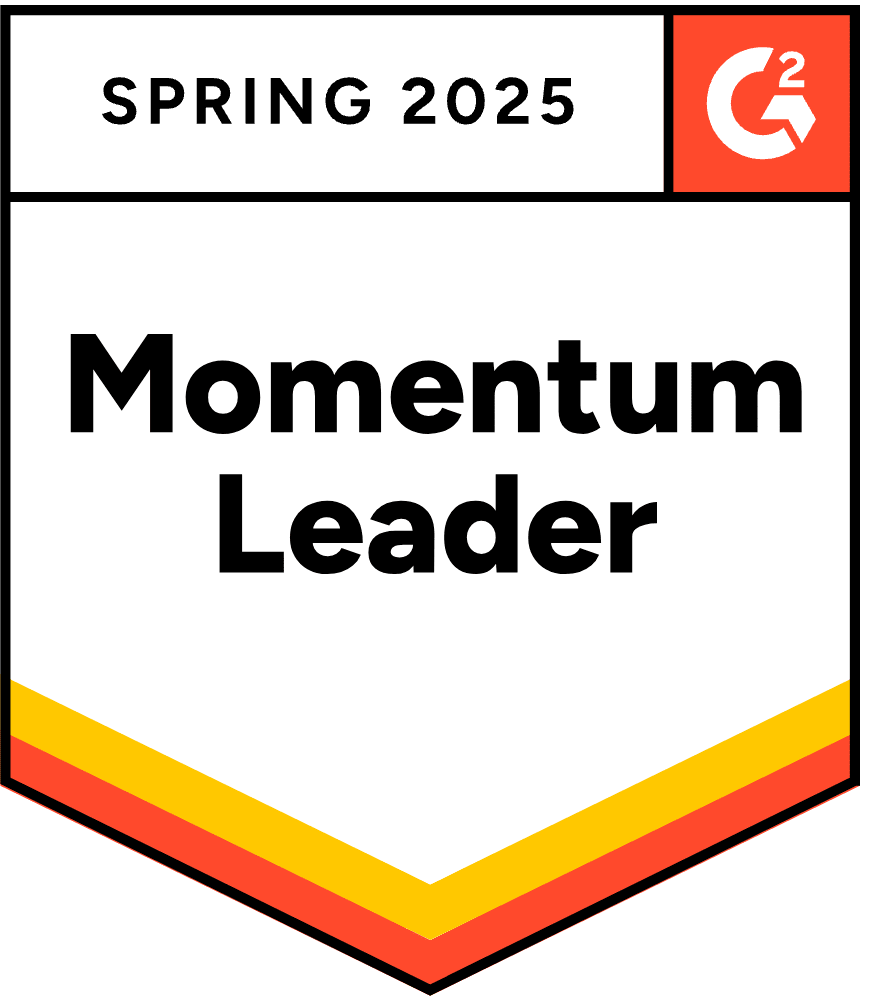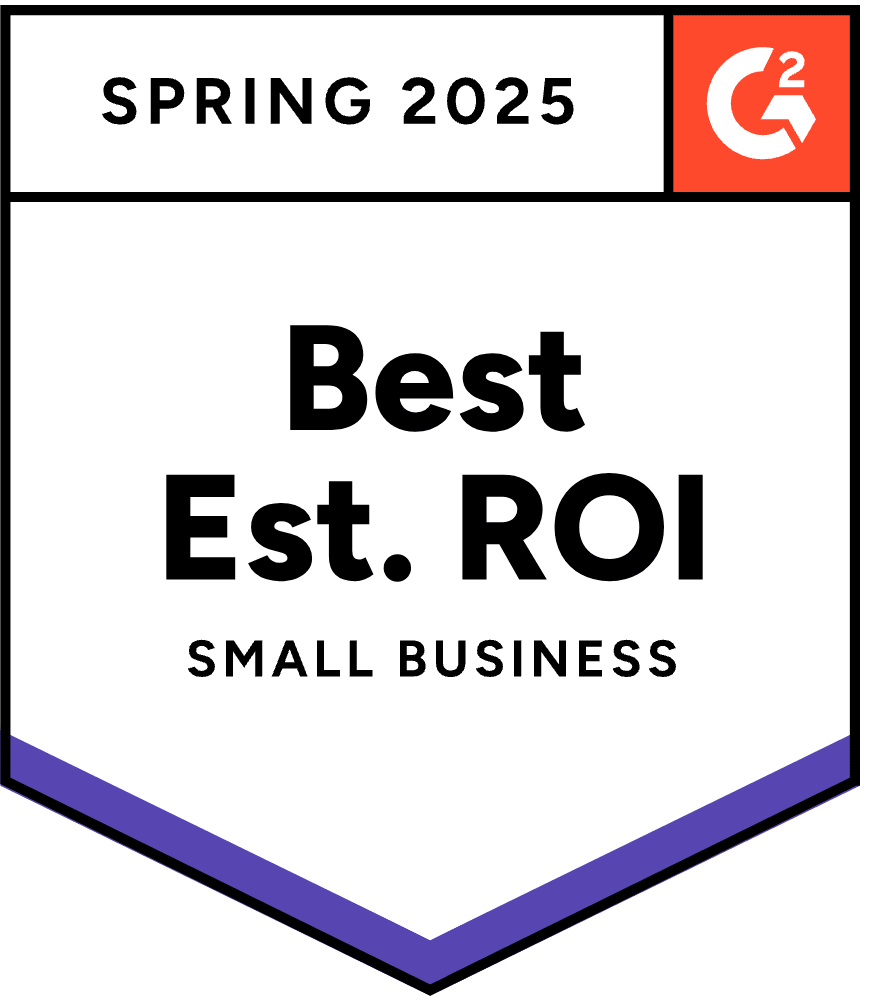Boost Efficiency with AI-Powered Support: Automate Order Updates and More with Rep AI's New Support Skills
We're excited to release our AI Agent Support Skills, adding task operations to your AI Concierge. This new AI task system provides AI automation for common support tasks. By leveraging the power of AI, you can offer better service to your customers—all while enjoying more efficient workflows.
The Support Skills streamline operational efficiency by enabling your AI to complete common support-related tasks for you. Each skill serves as a dedicated AI agent, focusing on automating a specific task. Together, they significantly enhance your ability to resolve support issues without human input. While the Skills provide a full support automation system, each exists in your Rep dashboard as an individual function. As such, you choose which skills to enable while also fine-tuning the configuration of each skill to best meet your specific needs.
There are four support skills currently live with two more coming soon:
- Cancel Order
- Returns and Exchanges
- Order Status
- Change Order Address
- Subscriptions (Coming soon)
- Repeat Last Order (Coming soon)
This article provides an overview of the Support Skill system and the different task automations. For each Skill, you’ll see how it can boost operational efficiency and the steps for quickly configuring them for your store.
Why Let AI Handle Key Support Tasks?
To start, let’s examine some of the ways you can benefit from having AI handle support tasks:
- Give customers faster support: Significantly reduces wait times and improves customer satisfaction.
- Simplify your internal processes: Reduces the complexity of managing customer queries.
- Reduce staff workload: Automating routine requests frees up staff, allowing them to focus on more complex issues.
- Eliminate manual errors: AI automation is free from human errors which can lead to costly mistakes.
1. Cancel Order
The Cancel Order Support Skill lets customers cancel their orders using the Rep AI chat window. For customers, it removes the effort of sending and waiting for emails from support reps. The self-service results in a smoother experience and increases the chances of future purchases. For merchants, the automation eliminates the task of manually canceling orders.
Setting Up the Cancel Order Automated Support Skill
Here is a quick look at how merchants can set up the Cancel Order automation:
1. Navigate to Support Skills
Start by opening the Rep AI Console and selecting AI training in the navigation menu. From there, select Support Skills. This takes you to the Support Skills page where you can configure the AI automation. Click the Add New button.

2. Activate the Cancel Order Automation
The prior step opens a modal window listing the available support skills. As the first released skill, Cancel Order appears at the front of the list. Click Activate to set up the automation.

3. Configure Cancellation Settings
Setting up the Cancel Order automation is straightforward. As the AI is programmed to handle the complexity, you only need to activate the skill and define a few settings. The first setting to configure is the option Limit cancellation by time. This lets you prevent order cancellation for orders in the process of being fulfilled. That way, you don’t have any mix-ups where customers receive a shipment for an order they canceled.
If Limit cancellation by time is enabled, you can customize the message the AI uses in its response. Similarly, the Cancel Order Support Skill allows you to customize the messages for situations when the customer asks to cancel an already shipped order.

4. Review and Make Edits
Clicking Save and Close activates the automation. After that, the AI will immediately be able to facilitate order cancellation via chat. If you want to adjust how the AI handles cancel order requests, you can always modify the settings for the Support Skill. Simply click the three-dot icon next to the support skill. This opens the settings page where you can make adjustments.
How Your Customers Can Use the Cancel Order AI
Here is a quick look at how customers can cancel orders through the AI chat:
1. Customer Uses Chat to Request an Order Cancellation
A customer looking to cancel an order goes to your website. Next, they open the AI chat. They then enter a statement akin to “I want to cancel my order”.
2. Rep AI Responds With a Request for Order Details
After reading the input, the AI responds by asking the customer to provide the information it needs to cancel the order. This includes the order number and the email address used for the order.

3. Customer Replies With the Order Number and Email Address
Next, the customer responds to the AI’s message with the required information. If the customer isn’t sure of the order number, they can ask the AI for help locating it. If the customer is still unable to find it, the AI can assist by passing the request on to a human representative.
4. The AI Processes the Details and Asks for a Final Confirmation
Upon receiving the customer’s order number and email address, the AI automatically searches your store to find the order. Once it locates the order, the AI will send one last message to the customer. This message asks them to confirm that they want to cancel the order.

5. Customer Provides Confirmation and the AI Cancels the Order
Once the AI receives a confirmation message, the AI-powered Support Skill will begin running in the background to cancel the request. The process is quick. It typically takes the AI a matter of seconds to complete.

2. Returns and Exchanges
The Returns and Exchanges feature is the next automated Support Skill. This automation empowers your AI to start order returns. When enabled, customers can initiate an order return via chat. The AI processes the request and provides a link to quickly complete the return process.
An efficient returns process is a key part of eCommerce success. Research shows that 16.5% of eCommerce orders are returned. Plus, 60% of consumers check the return policy before buying. Companies that offer smooth, stress-free returns can enjoy the following benefits.
- Helps retain customers despite return
- Positive feedback and brand reputation
- Improved inventory management
- Reduced reverse logistics cost
Setting up Returns and Exchanges
Follow these steps to enable the Returns and Exchanges support skill.
1. Go to Support Skills and activate the Returns support skill
From the navigation bar, go to AI Training > Support Skills. As illustrated in the Cancel Order setup instructions, click the Add New button directly next to the search bar. Once the modal window appears, scroll down to Returns/Exchanges and select Activate.

2. Add Loop API key
The Returns support automation uses Loop for returns processing. Loop is a Shopify returns operations solution that lets merchants automate and manage returns from a single dashboard. To configure the Support Skill, you must use your Loop API key to integrate with Rep AI. When you click Activate, a prompt appears asking you to connect your Loop account, as seen below.

After you click Connect, you will be redirected to the Rep AI integrations page where you can enter your API key to configure the integration. If you need help locating the API key, click How to find it for a support article with additional instructions.

4. Configure Settings
Next, you’ll configure the settings for processing return requests. The automation lets you determine the period in which you accept returns and exchanges, specified as the number of days since the order. For requests when the order is outside the return window, you can choose the message the AI gives customers. Additionally, you can define the success message by setting the number of days it takes to process the return and for the refund to appear in the customer’s account.

5. Review and Finalize
After you save and close the settings, the Returns automation will appear as live on your Support Skills dashboard. To adjust the setting simply select the skill and make any modifications. Additionally, you can use the main Support Skills page to review performance stats for the automation. This will tell you what portion of the conversations were completed successfully with the customer accomplishing their goal.
How Customers Initiate a Return
Let’s see what the returns automation looks like from the customer’s perspective:
1. The Customer Uses Chat to Ask for a Return
Like the Cancel Order Skill, the customer begins the return process by visiting your website. From there, they open the chat and start a conversation with the AI. The dialogue should include a message like “I want to return my order”.
2. The AI Responds Asking for Order Information
After the customer asks for a return, the AI responds by asking the customer to provide their email address, order number, and the item to return. If the customer doesn’t know, they can ask the AI for help locating it.

3. The AI Provides a Link to Complete the Return
Once the customer provides the order information, the AI will take a moment to process the request. If the order is eligible for a return, the AI will respond with a message stating such along with a link to complete the return. If the order can’t be returned, the AI will respond with the message defined in your settings.

4. The Customer Uses the Link to Complete the Return Process
The return link directs the customer to Loop to complete the return process. After the customer uses the Loop customer portal to finalize the return, Loop pushes the update to your Shopify store. The Shopify order stats will then show the return. Once the return is completely processed in Loop, the Shopify status will update to reflect that the item has been returned.
3. Order Status
With the Order Status support skill, customers can use the AI chat to receive instant status updates about their orders. There are several benefits to having automated order updates. To start, it helps keep customers informed and removes anxiety about when packages will arrive. This transparency makes your business look reliable and can reduce order cancellation requests resulting from uncertainty. For the merchant, the automation removes the effort needed to communicate with customers about their orders. This can help efficiently scale operations by letting AI agents handle post-order tasks.
Enabling the Order Status Support Automation
Here is a quick walkthrough of enabling the order status support skill:
1. Activate the Support Skill
Start by navigating to AI training > Support Skills. From there select Add New, scroll to Order Status, and click Activate. This will open the settings panel where you can configure the automation’s behavior.
2. Configure the Settings
Next, you specify how the AI responds when customers ask about their order. By default, the AI looks for the customer's email address or order number to field the request. However, it is capable of answering questions without these details, provided it gets other identifying information. You can determine what information the AI asks for when a customer can’t provide their email address or order number. Your options are phone number, address, or zip code.

When you finish with the settings, you can choose to Save and Preview or Save and Close the window. Choosing Preview opens your website in a new tab where you can send the AI and test message to see how it responds. Once activated, the Order Status automation will appear on the main Support Skills page with the other active Skills.

How Customers Can Use the Order Status Skill
Below, is a quick run-through of how customers can use the AI chat for order status updates:
1. The Customer Asks for Update
Customers can begin the process by visiting your website. Next, they’ll open the chat and ask a question seeking some kind of order update. For example, they can ask “Where’s my order”. Or, they can ask, “Has my order been processed yet”.
2. The AI Responds Asking for email address or order number
Upon reading the customer’s question, the AI will respond by asking the customer to provide their email address or the ID number for the order they wish to know about. The AI needs one of these details to process the request. If the customer does not have either, it can tell the AI. The chat then responds by asking the customer for another piece of information, as defined in your automation settings.
Note, that if the customer provides their email address without an order ID, the AI will ask the customer to provide their name as a security measure. The image below shows an example of this response.

3. The AI Provides the Order Status Details
Once it gets the information it needs, the AI will search for the customer’s order. This process is quick, typically only taking a few seconds. The AI then responds to the user with the status of the order. For example, if the order has been fulfilled it will state such and that the order is on the way. Conversely, if the order is still processing it will notify the customer and provide an estimated fulfillment date.

The AI also provides tracking details, if available. This includes a brief description of the carrier and a link to the appropriate tracking site. The AI can provide multiple tracking numbers for orders being sent in more than one delivery.

4. Change Order Address
The Change Order Status support skill lets customers use the Rep AI chat to automatically update an order address. With the automation, customers can greatly accelerate the resolution of time-sensitive tasks. This can help minimize frustration. Fewer buyers will have to deal with later errors with fulfilled orders. From the merchant’s perspective, the support automation lowers the costs of shipping errors and reduces the need for extra support tickets.
Setting Up Change Order Status
Here is how you can configure the Change Order Status support skill:
1. Activate the Support Skill
To start, navigate to the Support Skills section of your Rep AI dashboard. Select, Add new and click Activate for Change Order Status support skill.

2. Configure the Settings
After you activate the skill, you’ll configure the settings. First, decide if you want to limit the amount of time customers have to change the address for an order. If you enable this setting, you can specify the maximum number of hours that address changes will be allowed after order creation.
The settings let you customize some of the messages the AI sends to customers. Specifically, you can specify the exact message someone will receive in situations where the time limit has expired or the order is already being processed. You can also customize the message the AI will use for orders that have already shipped.

How Customers Can Change Order Address
Now, let’s look at how customers can use the support skill to update their order address:
1. The Customer Uses the Chat to Initiate the Update
The process begins with the customer going to your website and engaging the Rep AI chat. In the conversation, the customer will ask to modify the address for a recent order. Like the other automated support functions, the AI will ask the customer to provide the order number and email address for the order.

2. The Customer Provides the Order Information
Upon receiving the request for order information, the customer will respond to the AI with the appropriate details. If the customer is unable to provide the order number or email address, they can work with the AI to determine the best way to find the required information.
3. The AI Asks for Specific Address Information to Update
The AI agent will use the customer’s information to locate the order within your Shopify admin. Once it locates the order, the AI will then ask the customer which specific part of the address they would like to change. The AI can change the postal code, city, or street address.
After the customer provides the new information, the AI will ask for confirmation of the correct order address. Upon confirming the new address details, the AI will use your Shopify platform to facilitate the change. If you were to check the order detail page for the order in question, you should see the updated address reflected immediately.

More Support Skills On the Way
This article highlights the first four AI Support Skills. Coming soon, you’ll also have access to the Subscriptions and Repeat Last Order skills. These automated tasks will allow your AI to automatically change a customer’s address or make changes to an ongoing subscription via chat.
We’re always looking for new ways our AI can improve our users’ eCommerce operations. If other support tasks would make a great fit for AI automation, don’t hesitate to use the Request feature located on the Support Skills page to suggest a new automation skill. We’ll examine the request and see how we can get the AI to assist with your desired support scenario.
Summary
You know how to quickly set up the Support Skill automation within your Rep AI dashboard. These automated functions will help you streamline your support processes, allowing you to scale your customer service capabilities without additional resources. Your customers will love the upgrade as they benefit from faster and more convenient service. Try the Support Skills for yourself and see how AI automation can improve your customer service operations.

.png)
.png)